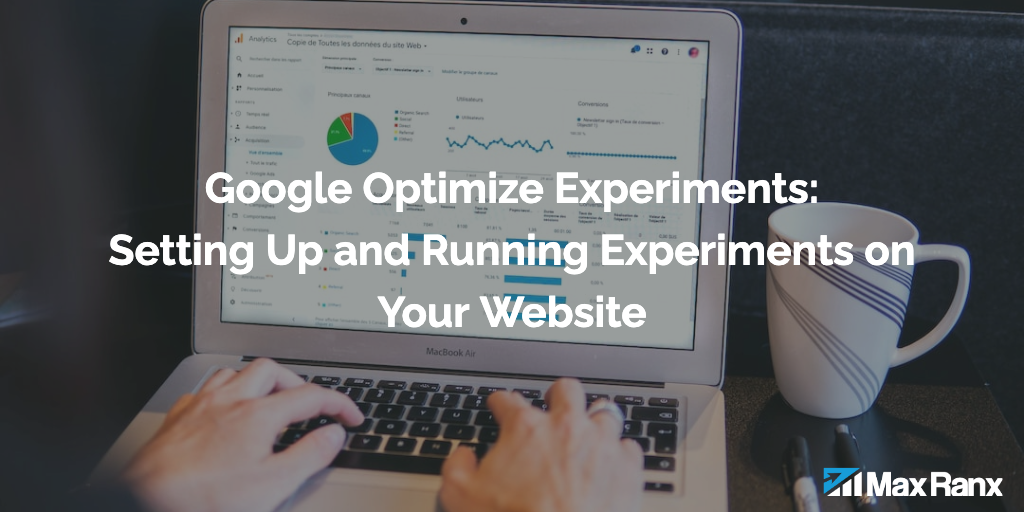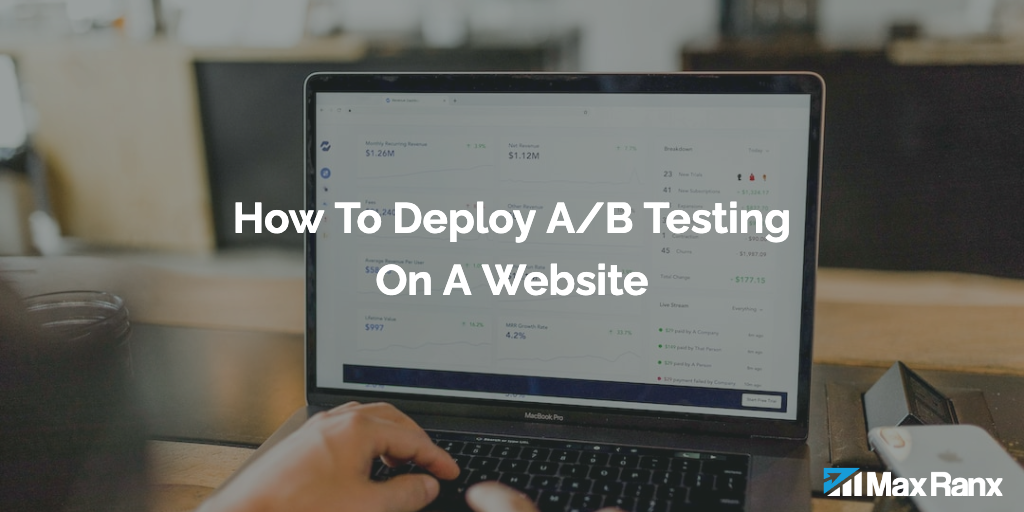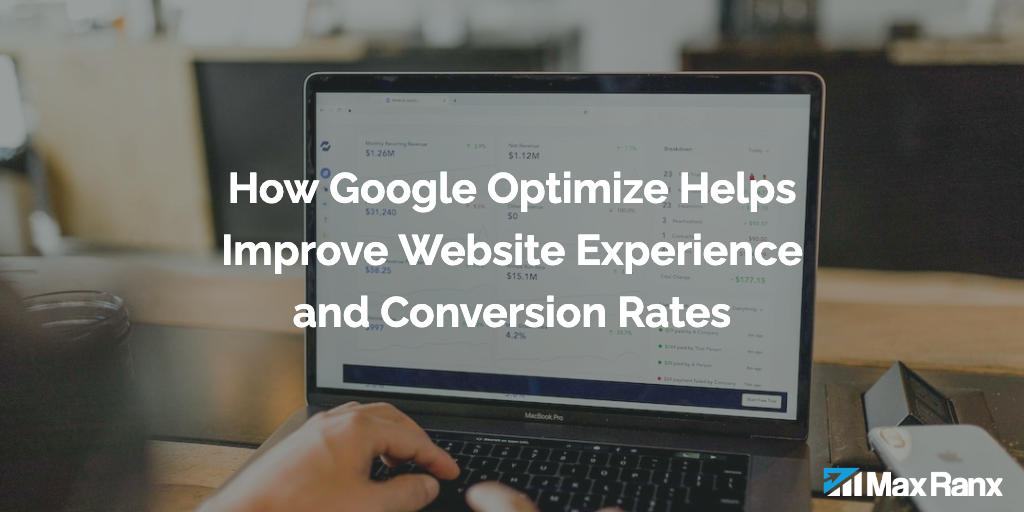Google Optimize allows website owners and marketers to conduct experiments and test different variations of their website in order to improve conversion rates and user engagement. By setting up and running experiments, you can gain valuable insights into what works and what doesn’t on your website, and make informed decisions about how to optimize your website for better performance.
Setting up Google Optimize
The first step in using Google Optimize is to set up your account. You’ll need a Google account to sign in to Optimize, and you’ll also need to have Google Analytics installed on your website in order to use Optimize’s experimental features.
Once you’ve signed in to Optimize, you’ll need to create a container for your website. A container is a set of tracking and configuration settings that you can use to manage your experiments and goals. You can create a new container by clicking the “Create Container” button in the top-right corner of the Optimize interface.
After you’ve created your container, you’ll need to install the Optimize snippet on your website. The Optimize snippet is a small piece of code that you’ll need to add to the header of your website in order to enable Optimize’s experimental features. You can find the Optimize snippet in the “Install Optimize” section of your container settings.
Once you’ve installed the Optimize snippet on your website, you’ll need to link your container to your Google Analytics account. This will allow you to use the data from your Google Analytics account to create and run experiments in Optimize. To link your container to your Google Analytics account, click the “Link to Analytics” button in the “Link to Analytics” section of your container settings.
Setting up Experiments
Once you’ve set up your account and container, you can start setting up experiments on your website. To create a new experiment, click the “Create Experiment” button in the top-right corner of the Optimize interface.
When creating an experiment, you’ll need to define the following:
- Experiment name: Give your experiment a descriptive name that reflects the changes you’re testing.
- Original (Control) page: Select the page on your website that you want to use as the control page for the experiment. The control page is the version of the page that will be shown to the majority of users.
- Variations: Select one or more variations of the control page that you want to test. You can create new variations by clicking the “Create variation” button.
- Targeting: Define the targeting rules for your experiment. These rules determine which users will see the experiment. For example, you can target users based on the URL of the page they’re viewing or their geographic location.
- Goals: Select one or more goals that you want to track for the experiment. Goals are used to measure the success of the experiment.
Running Experiments
Once you’ve set up your experiment, you can start it by clicking the “Start Experiment” button.
When your experiment is running, Optimize will randomly assign users to the control page or one of the variations. The experiment will run for a specified period of time, and Optimize will use the data collected during the experiment to determine which variation performed best.
Once the experiment is completed, you can view the results by clicking the “View Results” button. Optimize will show you a report with detailed information about the performance of each variation, including the number of conversions and the conversion rate for each variation.
Based on the results of the experiment, you can decide whether to keep the changes made in the variation or not. It is recommended to run multiple experiments and test different variations before making any major changes to your website.
Advanced Experiment Options
Google Optimize offers several advanced options that can help you fine-tune your experiments and gain more accurate results.
One of the most powerful features of Optimize is the ability to use multivariate testing. With multivariate testing, you can test multiple variations of a page at once and identify which combination of elements works best.
Another useful feature is the ability to use audience targeting. With audience targeting, you can run experiments for specific segments of your website visitors. For example, you can run an experiment for users from a specific geographic location or for users who have previously visited a specific page on your website.
You can also use personalization in your experiments, which allows you to deliver personalized content and experiences to your visitors based on their behavior and preferences. This can be done by creating different variations for different segments of visitors, and deliver the variation that will perform best for them.
Additionally, Optimize also offers a “Split URL” option, which allows you to run experiments on different versions of a page, while keeping the URL the same, this can be useful when you want to run an experiment on a page that is heavily linked to in other parts of your website, or on a page that is indexed by search engines.
Optimize also provides integration with Google Analytics, which allows you to create custom and advanced segments to track conversion rate, revenue and other key metrics. This integration can be used to analyze user behavior and to identify areas that need improvement on your website.
Conclusion
Google Optimize can be a powerful tool that allows website owners and marketers to conduct experiments and test different variations of their website in order to improve conversion rates and user engagement. By setting up and running experiments with Google Optimize, you can gain valuable insights into what works and what doesn’t on your website, and make informed decisions about how to optimize your website for better performance. With the advanced options available, you can take your experiments to the next level and gain even more insights, and with the integration with Google Analytics, you can track important metrics, and analyze user behavior to make data-driven decisions.