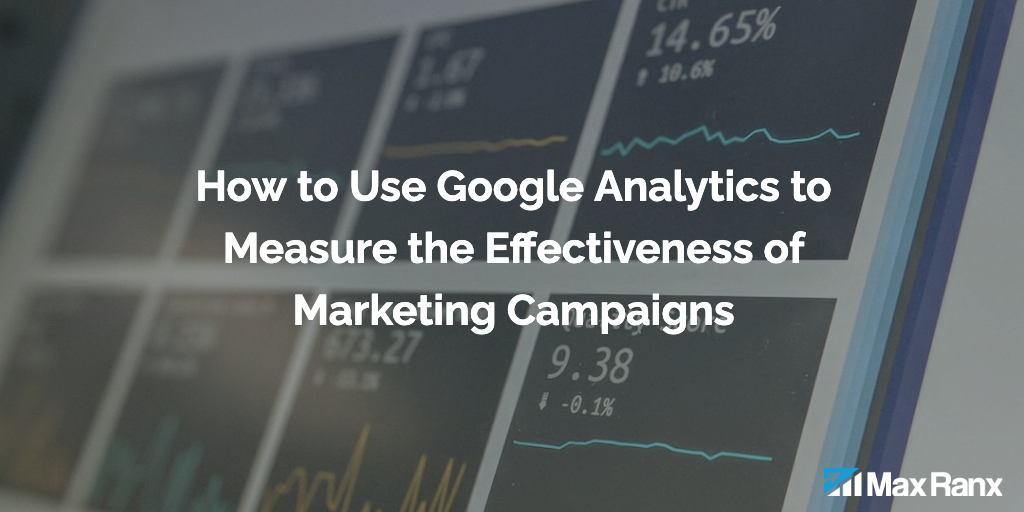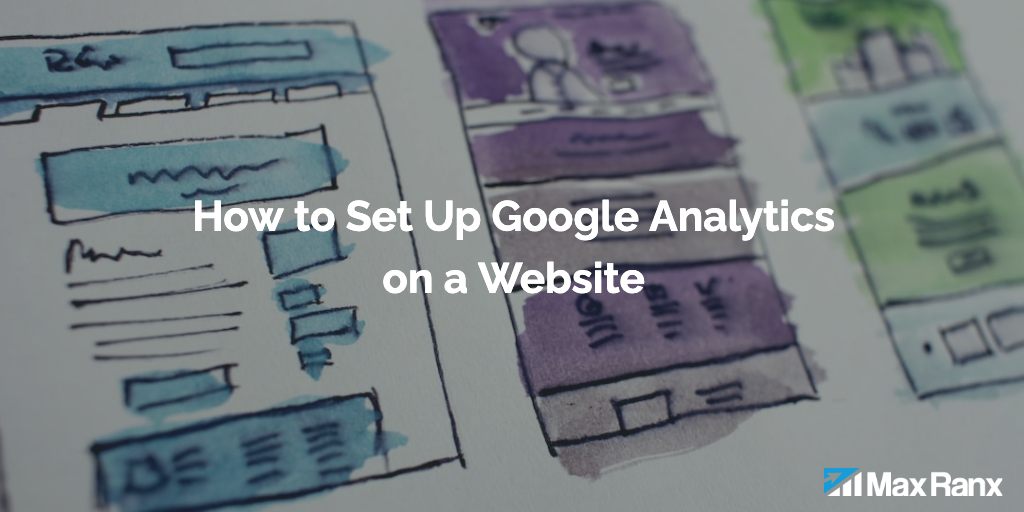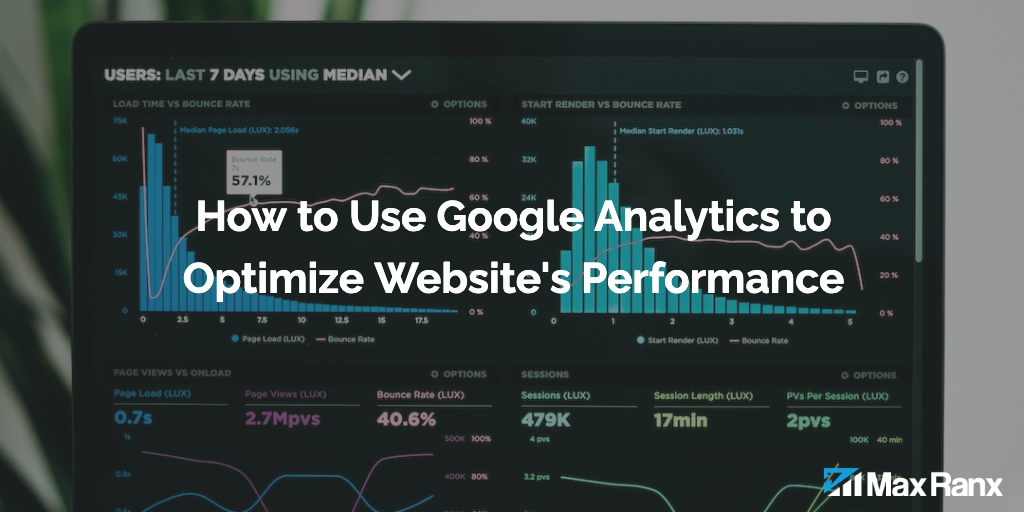User ID tracking in Google Analytics allows businesses to track the behavior of individual users across multiple devices and sessions. This is particularly useful for businesses that have a logged-in user base, as it allows them to understand the customer journey in greater detail.
To set up user ID tracking in Google Analytics, there are a few key steps that you’ll need to follow:
Step 1: Enable the User ID feature in your Google Analytics account
First, you’ll need to enable the User ID feature in your Google Analytics account. To do this, go to the Admin section of your account, and click on the “Tracking Info” tab. Then, click on the “User-ID” link, and follow the prompts to enable the feature.
Step 2: Set up your User ID policy
Next, you’ll need to set up your User ID policy. This is important because it determines how your business will handle user data, and ensures that you are in compliance with relevant privacy regulations.
To set up your User ID policy, go to the Admin section of your account, and click on the “Tracking Info” tab. Then, click on the “User-ID” link, and follow the prompts to set up your policy.
Step 3: Configure your User ID tracking code
Once you have enabled the User ID feature and set up your User ID policy, you’ll need to configure your tracking code to send User ID data to Google Analytics. To do this, you’ll need to modify the tracking code that you have installed on your website.
To configure your tracking code, you’ll need to add the “user_id” field to the “create” command in your tracking code. Here’s an example of what your tracking code might look like with the “user_id” field added:
ga('create', 'UA-XXXXX-Y', 'auto', {'userId': 'USER_ID'});
Step 4: Send User ID data to Google Analytics
Once you have configured your tracking code to send User ID data to Google Analytics, you’ll need to implement a way to actually send this data. This typically involves adding code to your website that sets the “user_id” field to the appropriate value.
For example, if you want to set the “user_id” field to the user’s account ID, you might add the following code to your website:
ga('set', 'userId', 'USER_ACCOUNT_ID');
It’s important to ensure that you are sending consistent and reliable data to the “user_id” field. This will allow you to accurately track the behavior of individual users across devices and sessions.
In addition to setting the “user_id” field, you’ll also need to make sure that you are sending other relevant data to Google Analytics. This might include data such as the user’s account type, location, or any other information that you want to track.
By sending User ID data to Google Analytics, you’ll be able to create custom segments and reports that allow you to analyze the behavior of individual users. This can be particularly useful for understanding how users engage with your website across different devices and sessions.
Additional Considerations
Here are some additional considerations to keep in mind when setting up user ID tracking in Google Analytics:
- User ID data must be collected and sent to Google Analytics from the same domain that the Google Analytics tracking code is installed on. If you are collecting user ID data from a different domain, you’ll need to use cross-domain tracking to send the data to Google Analytics.
- It’s important to ensure that you are in compliance with relevant privacy regulations when collecting and handling user ID data. This typically involves obtaining user consent and providing clear privacy policies.
- You can use the User ID data in Google Analytics to create custom segments and reports that allow you to analyze the behavior of individual users. This can be particularly useful for understanding how users engage with your website across different devices and sessions.
- You can also use the User ID data in Google Analytics to create custom dimensions and metrics. For example, you could create a custom dimension that contains the user’s account type (e.g. “paid” or “free”), and use this data to understand how different account types engage with your website.
- It’s important to ensure that you have a consistent and reliable way of identifying users across devices and sessions. This may involve using cookies, local storage, or some other method of storing user data.
Overall, user ID tracking in Google Analytics is a powerful tool that allows businesses to track the behavior of individual users across multiple devices and sessions. By following the steps outlined above, you can set up user ID tracking in Google Analytics and begin to understand the customer journey in greater detail.