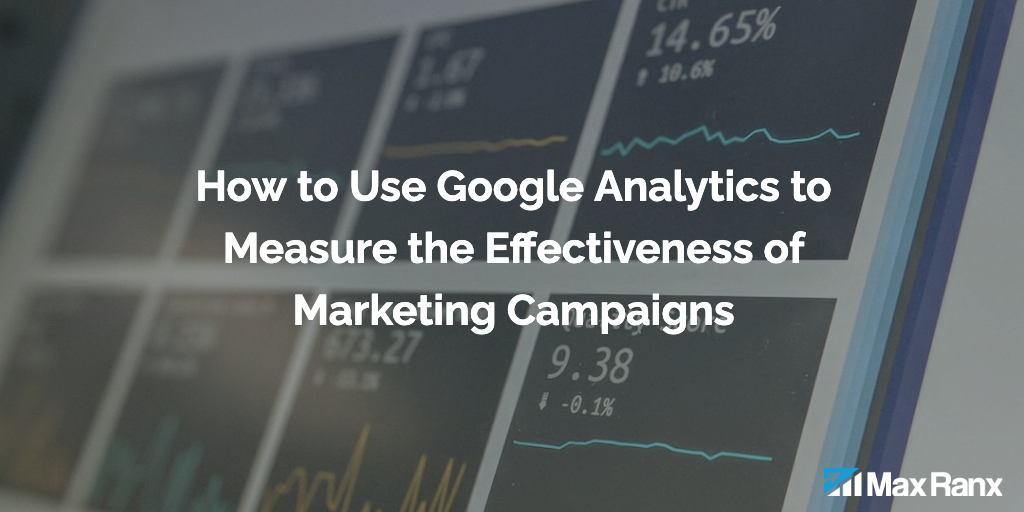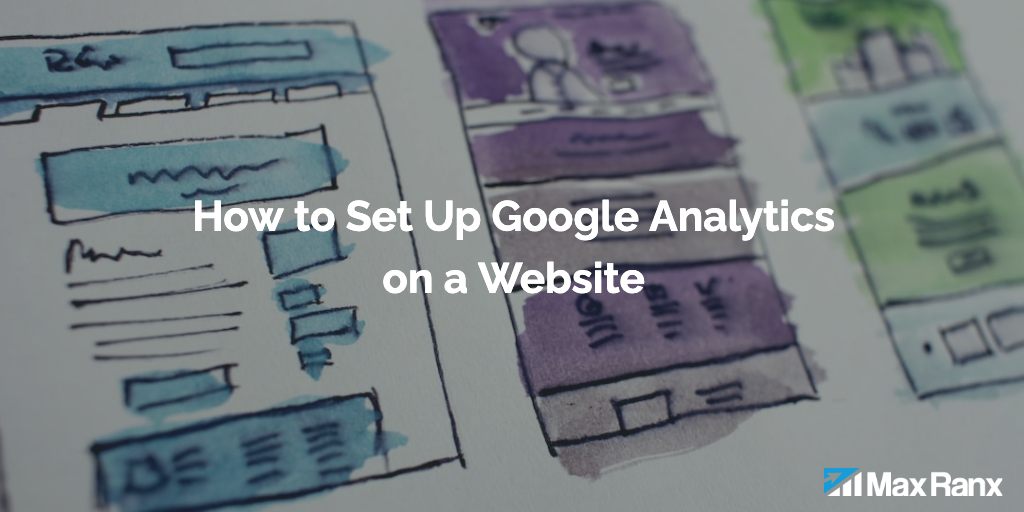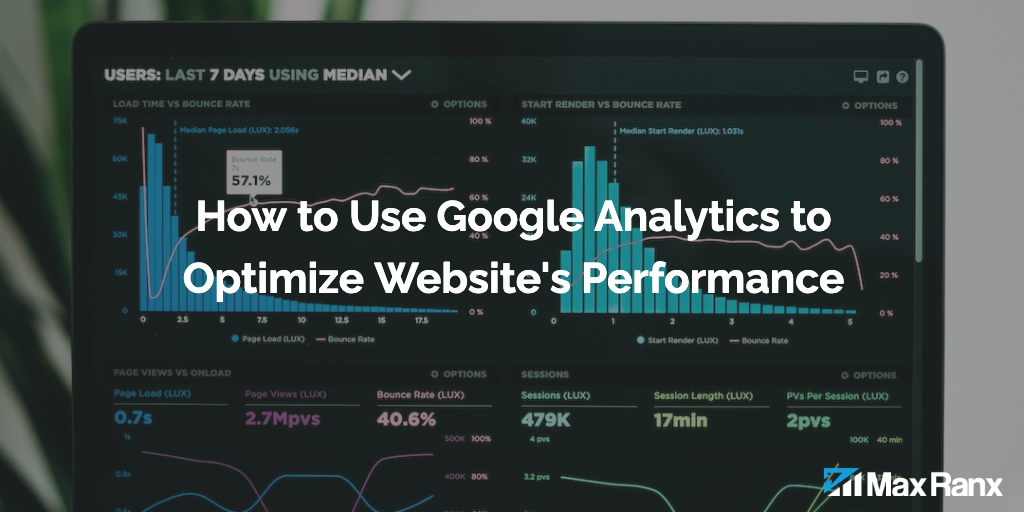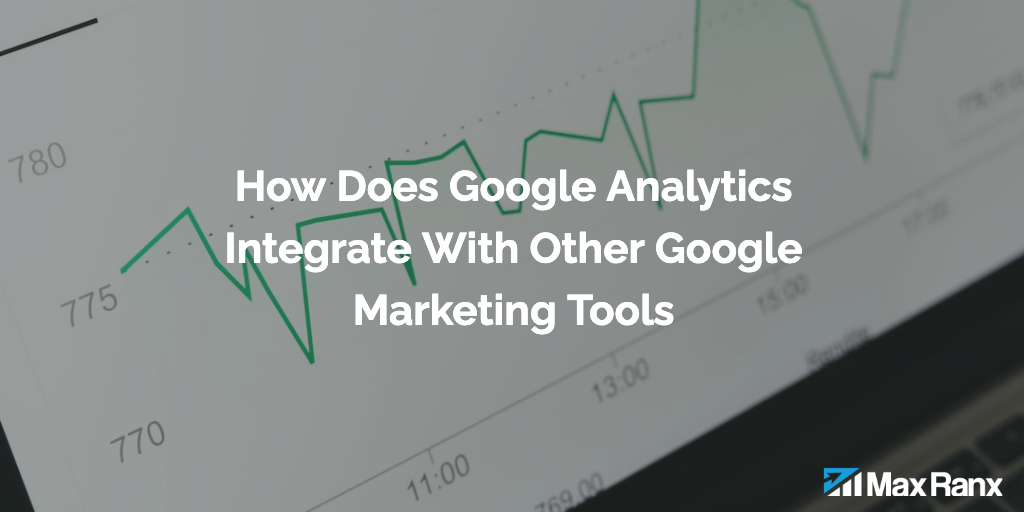Google Analytics is a powerful tool that allows you to track and analyze your website’s traffic and user behavior. By understanding how people are interacting with your site, you can identify opportunities for improvement, measure the effectiveness of your marketing efforts, and optimize your website’s performance.
In this article, we’ll walk you through the steps to use Google Analytics to measure the effectiveness of your marketing campaigns, and how to use the data to make informed decisions about your marketing strategies.
Step 1: Set up Google Analytics
Before you can use Google Analytics to measure the effectiveness of your marketing campaigns, you’ll need to set up an account and install the tracking code on your website. If you haven’t already done this, you can follow the steps outlined in our guide on how to set up Google Analytics.
Step 2: Set up campaign tracking
To measure the effectiveness of your marketing campaigns, you’ll need to set up campaign tracking in Google Analytics. Campaign tracking allows you to see how many visitors are coming to your website from a specific marketing campaign, and how they’re interacting with your site.
To set up campaign tracking, go to the “Admin” screen and click on the “Tracking Info” link in the “Property” column. On the “Tracking Info” page, click on the “Campaigns” tab.
You’ll see a list of pre-defined mediums, such as “cpc” for cost-per-click ads and “referral” for traffic from other websites. If you want to track a campaign with a medium that isn’t listed, you can click on the “Add medium” button to create a custom medium.
Once you’ve set up your mediums, you’ll need to add campaign parameters to the links for your marketing campaigns. Campaign parameters are variables that allow Google Analytics to identify the source, medium, and other details about your campaigns.
To add campaign parameters to your links, you’ll need to use the following format:
http://www.example.com/?utm_source=google&utm_medium=cpc&utm_campaign=summer_sale
The “utm_source” parameter identifies the source of your traffic, such as Google or Facebook. The “utm_medium” parameter identifies the medium of your traffic, such as cpc or referral. The “utm_campaign” parameter identifies the specific campaign, such as a sale or promotion.
You can add additional parameters, such as “utm_term” for the keywords you’re targeting and “utm_content” for the specific ad or link that was clicked.
Step 3: View your campaign reports
Once you’ve set up campaign tracking and added campaign parameters to your links, you can start viewing your campaign reports to see how your marketing campaigns are performing.
To view your campaign reports, click on the “Reporting” link in the left-hand menu, and then select “Acquisition” from the submenu. You’ll see a list of pre-built campaign reports, including “Campaigns,” “All Traffic,” and “Channels.”
The “Campaigns” report shows you an overview of your campaign performance, including the number of users, sessions, and conversions, as well as the conversion rate and cost per conversion. The “All Traffic” report breaks down your traffic by source and medium, and the “Channels” report shows you which channels, such as search engines or social media, are driving the most traffic to your website.
By analyzing these reports, you can see which campaigns are driving the most traffic and conversions, and which channels are
performing the best. You can also use the “Acquisition > Advertising > AdWords” report to see how your Google AdWords campaigns are performing, including the cost per click, click-through rate, and conversions.
Step 4: Use segments to analyze specific groups of visitors
Segments allow you to analyze specific groups of visitors, rather than looking at your data as a whole. For example, you could create a segment for visitors who arrived from a specific marketing campaign, or for visitors who have completed a goal.
To create a segment, click on the “Add Segment” button in the top menu, and then select “New Segment” from the dropdown. You’ll be asked to provide a name for your segment and select the criteria for inclusion.
There are many different criteria you can use to create segments, including location, device, traffic source, and behavior. For example, you could create a segment for visitors from a specific country who arrived from a specific campaign, or for visitors who have spent more than 10 minutes on your website.
Once you’ve created a segment, you can apply it to any report by selecting it from the “All Segments” dropdown in the top menu. This will allow you to see how the selected group of visitors is behaving on your website, and compare it to your overall data.
Step 5: Use custom reports to track specific metrics
Custom reports allow you to track specific metrics that aren’t included in the default reports. For example, you could create a custom report to track the cost per conversion for each marketing campaign, or to see how many visitors from each campaign are completing a specific goal.
To create a custom report, click on the “Customization” link in the left-hand menu, and then select “Custom Reports” from the submenu. Click on the “New Custom Report” button, and then provide a name for your report and select the metrics and dimensions you want to include.
You can also use custom dimensions and metrics to track data that isn’t included in the default tracking code. For example, you could set up a custom dimension to track the type of device visitors are using, or a custom metric to track the value of a purchase. To set up custom dimensions and metrics, go to the “Admin” screen and click on the “Custom Definitions” link in the “Property” column.
Conclusion
Using Google Analytics to measure the effectiveness of your marketing campaigns is a valuable way to understand how your campaigns are performing and identify opportunities for improvement. By following the steps outlined in this article, you can set up campaign tracking, view campaign reports, use segments to analyze specific groups of visitors, and use custom reports to track specific metrics. By leveraging the insights provided by Google Analytics, you can optimize your marketing efforts and better meet the needs of your target audience.