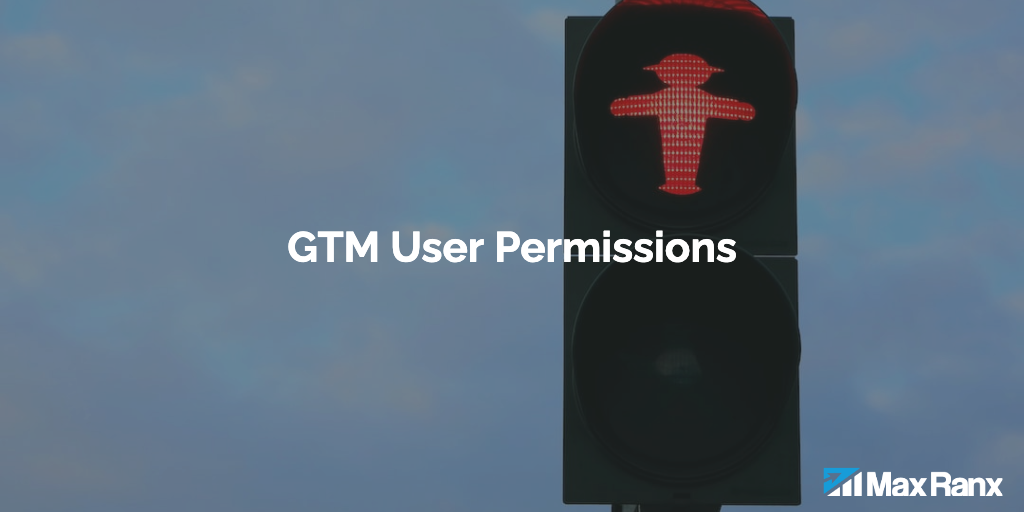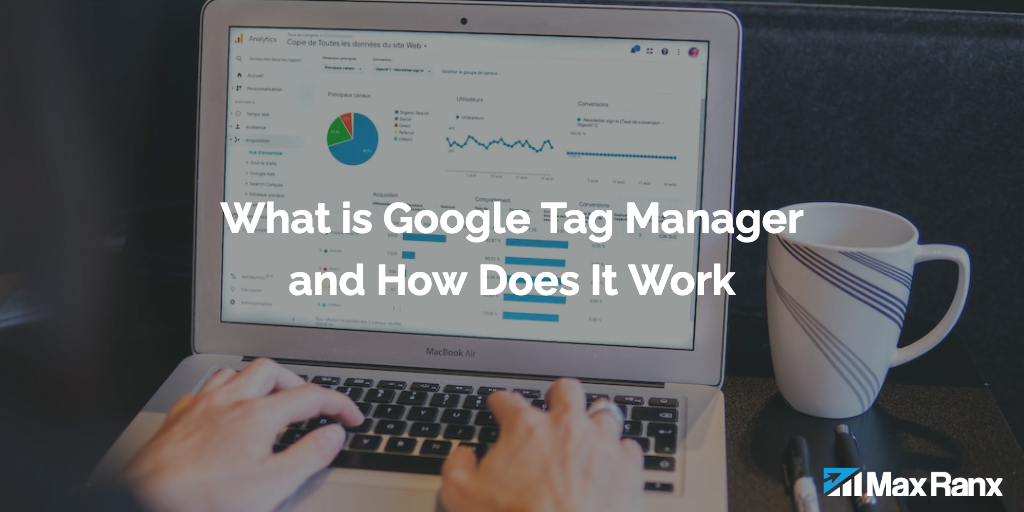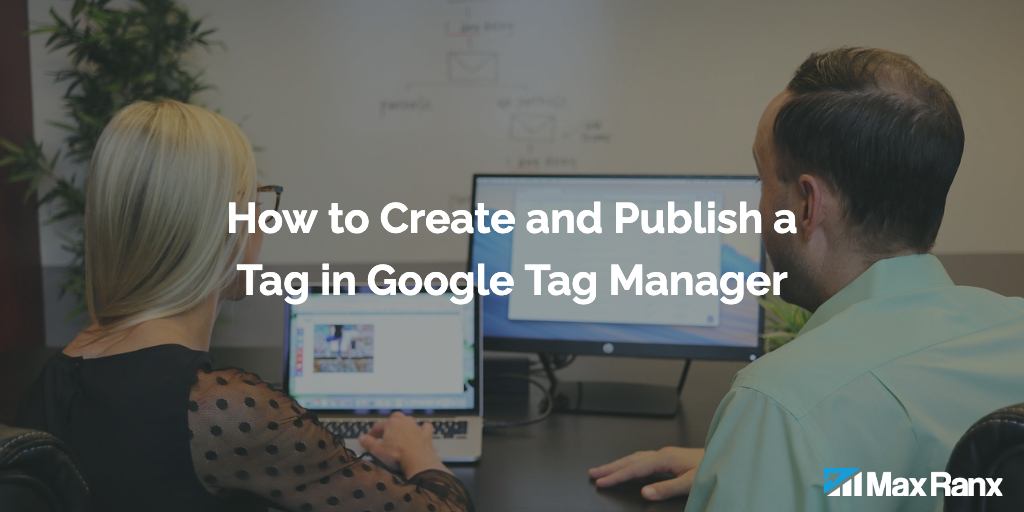GTM triggers are an essential component of the platform, as they determine when tags are fired based on user interactions with a website. In essence, triggers act as the “eyes and ears” of GTM, providing marketers with the ability to track a wide range of user interactions on their website without requiring coding knowledge. By understanding the various GTM triggers and how they function, marketers can optimize their tracking and better understand the user experience, ultimately leading to improved website performance and more effective marketing strategies.
Page View Triggers
- Consent Initialization
A Consent Initialization Trigger fires when a user grants consent for cookies or other tracking technologies. This trigger is used to ensure that tags are fired only after a user has given their consent. Consent Initialization Trigger is used in compliance with GDPR and other privacy laws. - Initialization
An Initialization Trigger fires when the GTM container is loaded on a page. This trigger is used to load data layer variables and to prepare the GTM container for firing tags. The Initialization Trigger is typically the first trigger that is set up in a GTM container. - Page View
A Page View Trigger fires when a page loads or refreshes. It is commonly used to track the number of times a page is viewed or to fire tags that are specific to a particular page. This trigger uses a built-in variable called ‘Page Path’ to identify the URL of the page being viewed. When a Page View Trigger is set up, the associated tags will fire every time the specified page is loaded or refreshed. This trigger can also be configured to fire on specific pages using URL matching or other criteria. - DOM Ready
A DOM Ready Trigger fires when the Document Object Model (DOM) has been fully loaded on a page. This trigger is used to fire tags that require the DOM to be fully loaded, such as tags that require access to HTML elements on a page. - Window Loaded
A Window Loaded Trigger fires when all resources on a page, including images, stylesheets, and scripts, have been fully loaded. This trigger is used to fire tags that require all resources on a page to be loaded.
Click Triggers
- All Elements Trigger:
An All Elements Trigger fires when any element on a page is clicked, changed, or submitted. This trigger is used to track user interactions with your website and to fire tags for any user action. - Just Links Trigger:
A Just Links Trigger fires only when a user clicks on a link on a page. This trigger is used to track user interactions with links and to fire tags that are specific to link clicks.
User Engagement Triggers
- Element Visibility Trigger:
An Element Visibility Trigger fires when a specific element on a page becomes visible to the user. This trigger is used to track user interactions with specific elements on a page, such as images, videos, or forms. Element Visibility Triggers can be set up to fire when an element becomes visible in the viewport or after a certain percentage of the element has been viewed. - Form Submission Trigger:
A Form Submission Trigger fires when a user submits a form on a website. This trigger is used to track the number of form submissions or to form submissions. Form Submission Triggers can be set up using built-in variables such as ‘Form ID’ or ‘Form Classes’. When a Form Submission Trigger is set up, the associated tags will fire every time the specified form is submitted. - Scroll Depth Trigger: A Scroll Depth Trigger fires when a user scrolls down a certain percentage of a page. This trigger is used to track user engagement with your website and to fire tags for users who engage with your content by scrolling. Scroll Depth Triggers can be set up to fire at different percentages of the page, such as 25%, 50%, or 75%.
- YouTube Video Trigger: A YouTube Video Trigger fires when a user interacts with a YouTube video on a page. This trigger is used to track user engagement with video content and to fire tags that are specific to video interactions, such as video views or video completions. YouTube Video Triggers can be set up using built-in variables such as ‘YouTube Video ID’ or ‘YouTube Video Title’.
Other Triggers
- Custom Event Trigger:
A Custom Event Trigger fires when a specific custom event is triggered on a page. This trigger is used to track custom events, such as clicks on a specific button or interactions with a custom form. Custom Event Triggers can be set up using custom JavaScript code or using a data layer variable. - History Change Trigger:
A History Change Trigger fires when the browser history changes, such as when a user clicks the back button or forward button. This trigger is used to track user navigation on your website and to fire tags that are specific to navigation events. - JavaScript Error Trigger:
A JavaScript Error Trigger fires when a JavaScript error occurs on a page. This trigger is used to track errors on your website and to fire tags that are specific to error events. JavaScript Error Triggers can be set up to fire for specific error messages or for all error messages. - Timer Trigger:
A Timer Trigger fires after a specific amount of time has elapsed on a page. This trigger is used to track user engagement with your website and to fire tags after a certain period of time. Timer Triggers can be set up to fire after a specified number of seconds or after a certain time of day. - Trigger Group:
A Trigger Group is a collection of triggers that are used together to fire tags for specific events. Trigger Groups can be used to create complex tracking scenarios that require multiple triggers to fire tags. For example, a Trigger Group could be set up to fire tags when a user clicks on a specific button and when a certain amount of time has elapsed on a page.
Conclusion
Mastering Google Tag Manager triggers is essential for any marketer looking to maximize their website tracking capabilities. By utilizing these triggers, marketers can gain valuable insights into user behavior, track user engagement, and measure the success of their marketing efforts. With the ability to set up custom tracking scenarios, marketers can create a targeted approach to data analysis, providing a clearer understanding of user needs and preferences. By taking the time to understand and implement GTM triggers effectively, marketers can optimize their website tracking and make informed decisions that drive business success.