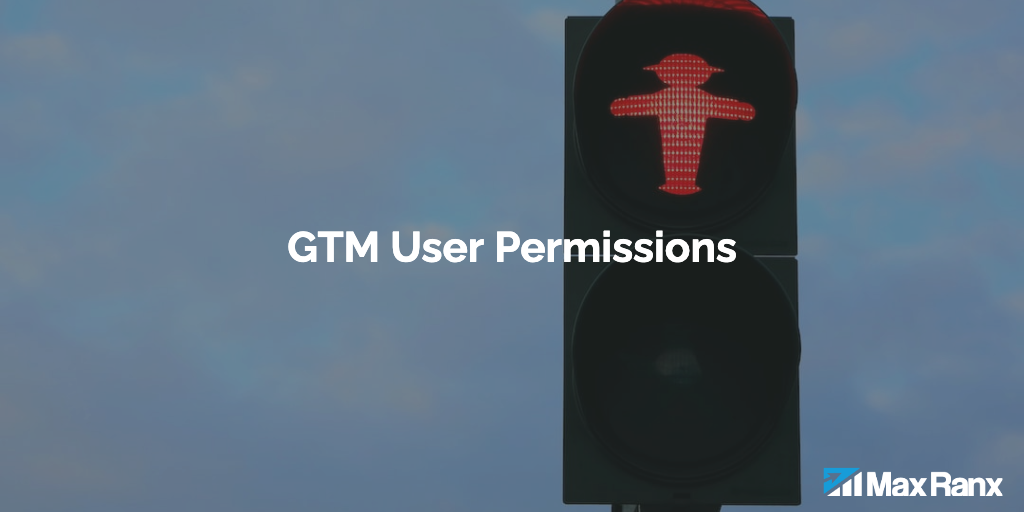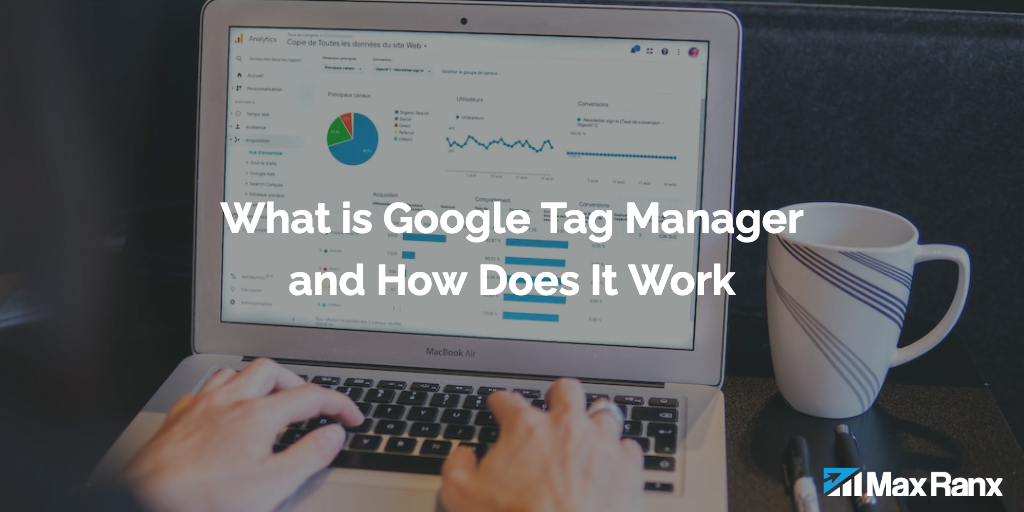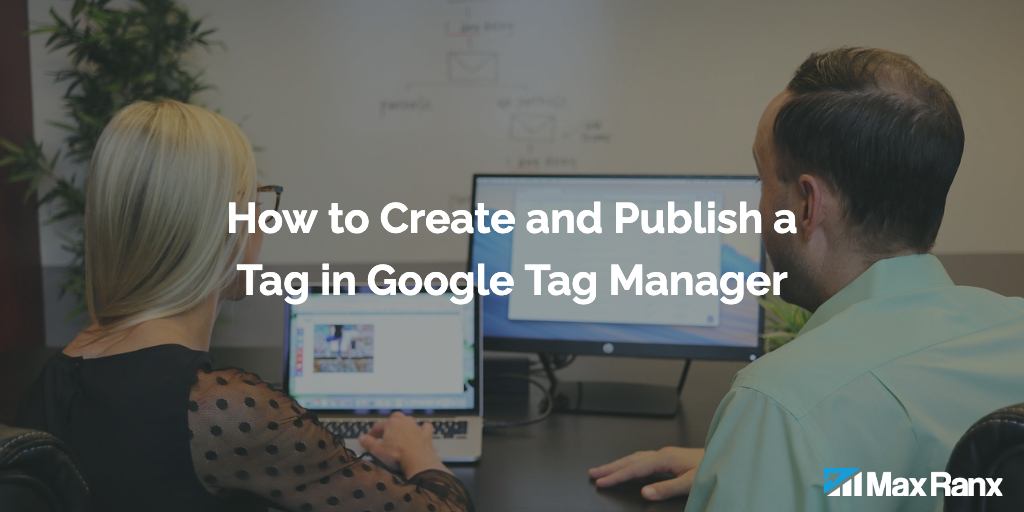One important aspect of using Google Tag Manager is managing user permissions and access. By carefully controlling who has access to your Tag Manager account and what actions they can perform, you can ensure that your tags are properly implemented and your data is secure. In this article, we will explain how to manage user permissions and access in Google Tag Manager to keep your account organized and secure.
Here’s how to manage user permissions and access in Google Tag Manager:
- Determine the level of access needed: The first step in managing user permissions and access in GTM is to determine the level of access needed for each user. There are three levels of access in GTM:
- Read: Users with read access can view and preview containers, but cannot make any changes. This level of access is ideal for users who only need to view tracking data.
- Edit: Users with edit access can view, preview, and make changes to containers. This level of access is ideal for users who need to make changes to tracking code, but do not need to publish changes.
- Publish: Users with publish access can view, preview, make changes, and publish containers. This level of access is ideal for users who need to make and publish changes to tracking code.
- Create user accounts: The next step is to create user accounts for each user who needs access to GTM. To create a user account, click on the “Admin” tab in GTM and then click on the “User Management” option in the right-hand menu. From there, you can add a new user by entering their email address and selecting the level of access they need.
- Assign user accounts to containers: Once you have created user accounts, you will need to assign them to the appropriate containers. To do this, click on the “Admin” tab in GTM and then click on the “Container Users” option in the right-hand menu. From there, you can select the user accounts you want to assign to a specific container and choose the level of access they need.
- Create user groups: If you have a large number of users with similar access needs, you can create user groups to manage their permissions more efficiently. To create a user group, click on the “Admin” tab in GTM and then click on the “User Groups” option in the right-hand menu. From there, you can create a new user group and assign users to it.
- Use Google Analytics User Management: If you use Google Analytics in addition to GTM, you can use Google Analytics’ User Management feature to manage user permissions and access. To do this, click on the “Admin” tab in Google Analytics and then click on the “User Management” option in the right-hand menu. From there, you can create user accounts and assign them to specific views or properties.
- Use the GTM API: If you need to manage user permissions and access programmatically, you can use the GTM API. The GTM API allows you to create, delete, and update user accounts and permissions using a programming language of your choice.
In conclusion, managing user permissions and access in Google Tag Manager is important to ensure that only authorized users can make changes to your tracking code. By determining the level of access needed for each user, creating user accounts, assigning user accounts to containers, creating user groups, and using the GTM API, you can effectively manage user permissions and access in GTM.