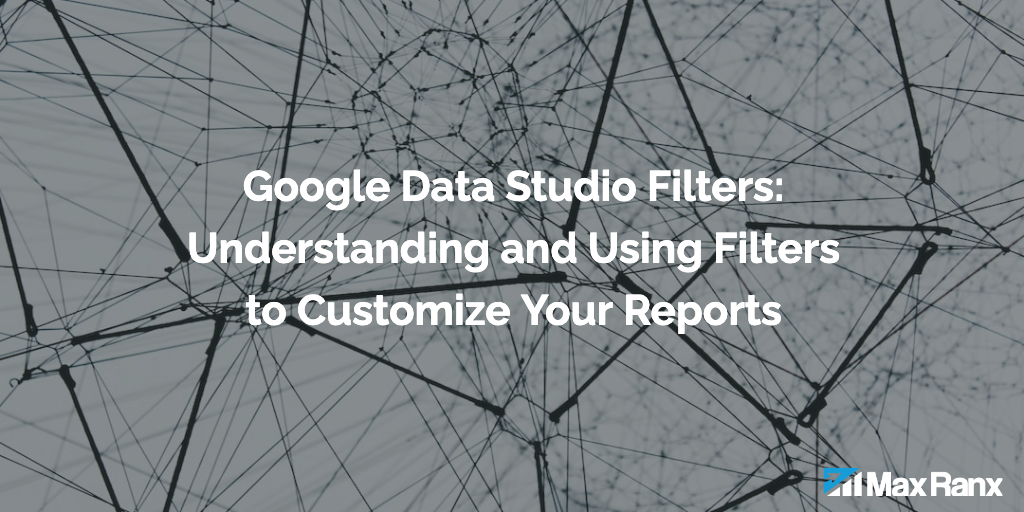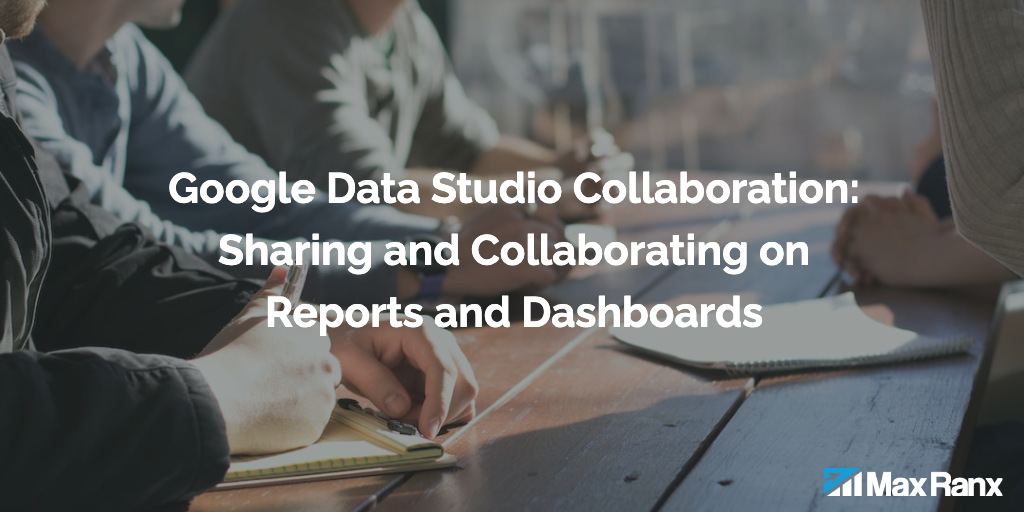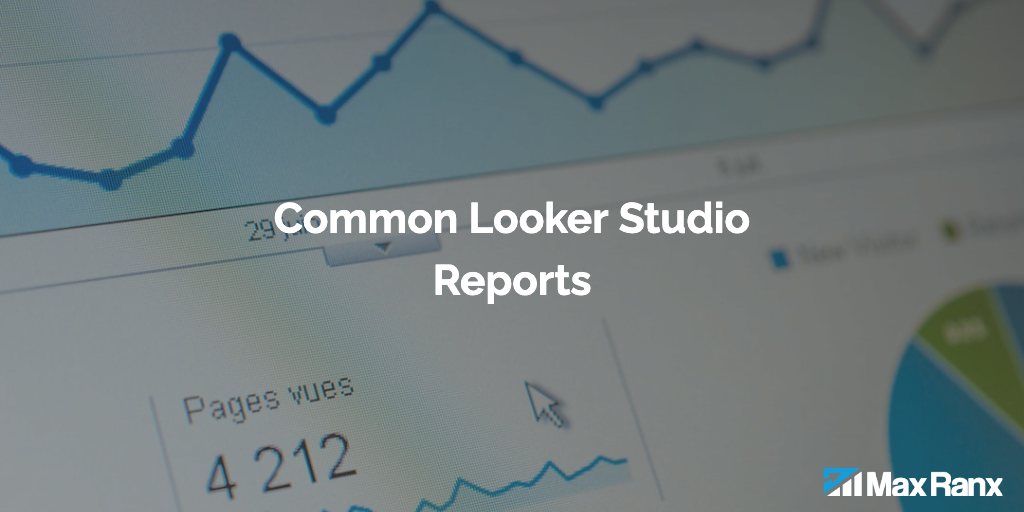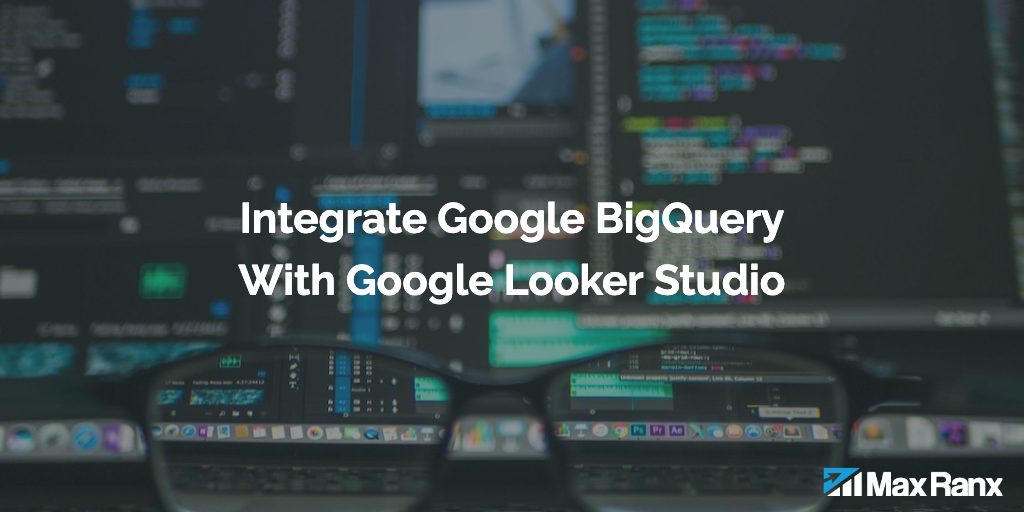Google Data Studio is a powerful data visualization tool that allows users to create interactive and customizable reports and dashboards. One of the key features of Data Studio is the ability to use filters to refine and manipulate the data displayed in a report.
Filters in Data Studio are used to limit the data that is included in a report based on certain criteria. For example, you can use a filter to only show data from a specific date range, or to only include data from a specific region. Filters can be applied to both the data source and the individual charts in a report, giving users a high degree of control over the data that is displayed.
There are two types of filters in Data Studio: data source filters and chart filters. Data source filters apply to the entire data source and limit the data that is available to all charts in the report. Chart filters, on the other hand, apply to individual charts and only affect the data displayed in those charts.
Data source filters can be accessed by clicking on the “Data” button in the top-right corner of the Data Studio interface. This will open the “Data Sources” panel, where you can select the data source you want to filter and then click on the “Add Filter” button to create a new filter. You can then specify the criteria for the filter, such as a specific date range or a specific region.
Chart filters can be applied by clicking on a chart and then selecting the “FILTERS” button on the right-hand side of the screen. This will open a panel where you can add and configure filters for the chart. You can use these filters to limit the data displayed in the chart based on specific criteria, such as a specific date range or a specific region.
In addition to basic filters, Data Studio also includes advanced filters that allow you to create more complex filtering criteria. For example, you can use a “wildcard” filter to match text that contains a specific pattern or a “regex” filter to match text that matches a specific regular expression. You can also use a “metric” filter to filter data based on a specific metric, such as total revenue or number of pageviews.
Another powerful feature of Data Studio filters is the ability to chain filters together to create complex filtering criteria. You can use the “AND” and “OR” operators to combine multiple filters, making it easy to create highly customized reports. For example, you could use an “AND” operator to show data only from a specific region and a specific date range, or you could use an “OR” operator to show data from multiple regions.
Overall, filters are a powerful and essential feature of Data Studio that can be used to refine and manipulate the data displayed in a report. By understanding how to use filters and experimenting with different filtering criteria, you can create customized reports that better meet the needs of your organization.
It’s also worth mentioning that Data Studio allows you to share and collaborate on report with your teammates, they will also have access to filters, so they can adjust and create their own insights from the same data set. Additionally, by connecting Data Studio with other Google products, you can also increase the data sources, integrating Google Analytics, Google Sheets, and BigQuery among others, that will enhance the data visualization possibilities and create more accurate reports.
In conclusion, Google Data Studio filters are a powerful and flexible feature that enables you to customize your report and gain a deeper understanding of your data by narrowing down and focus on the information that matter to you. It’s a must-learn skill for anyone looking to gain insights from data and create professional-looking reports and dashboards.