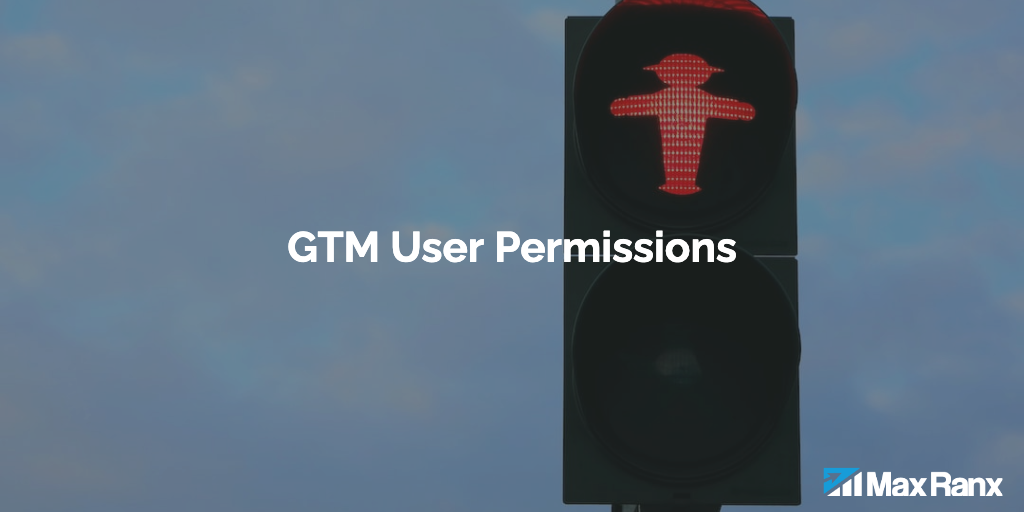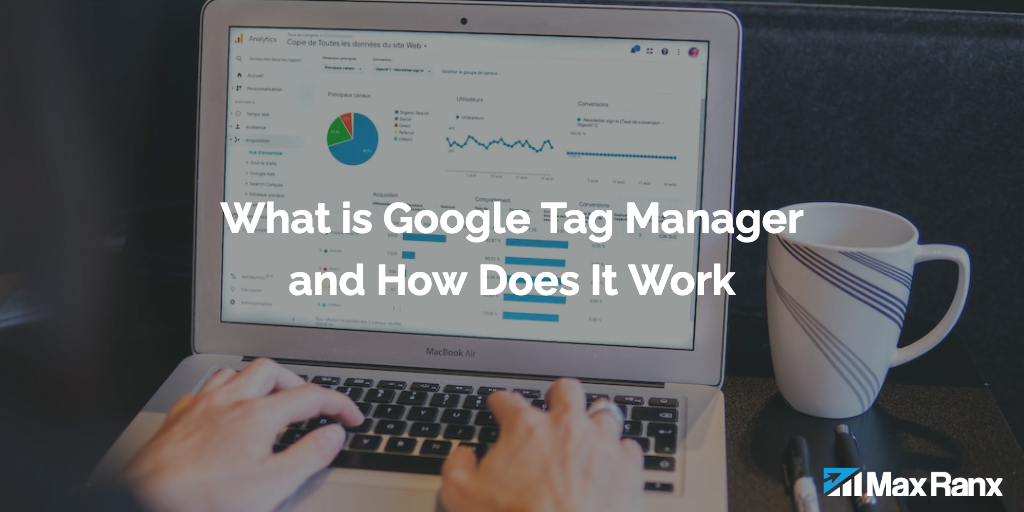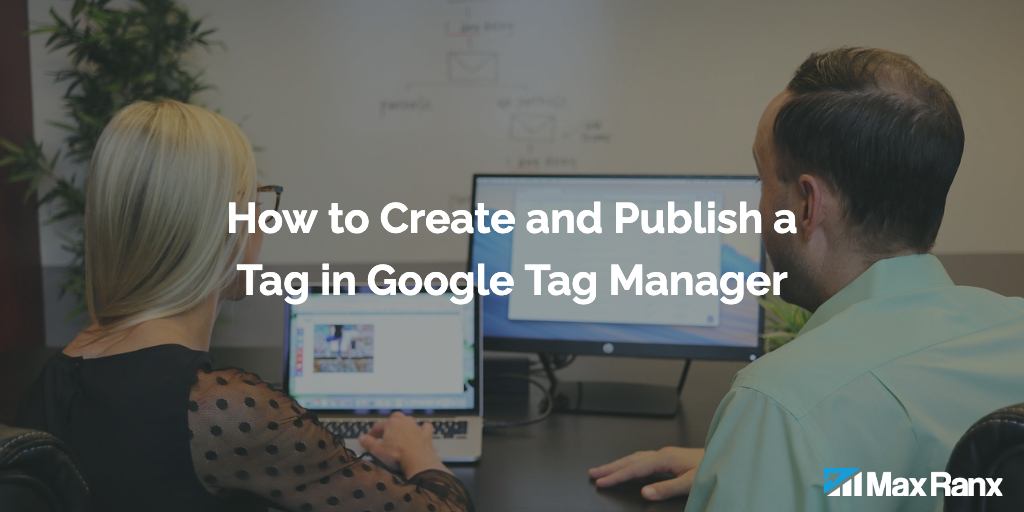One of the key features of Google Tag Manager (GTM) is the ability to track forms and measure form conversions. In this article, we will discuss how to set up form tracking in GTM and how to use it to measure and improve form conversions on your website.
Setting up GTM on Your Website
The first step in using GTM forms tracking is to set up the GTM container on your website. This can be done by adding the GTM tracking code to the header of your website. The tracking code is a small snippet of JavaScript that needs to be added to every page of your website.
Once the GTM container is set up, you can start creating tags and triggers in the GTM interface.
Creating a Form Submission Trigger
To track form submissions, you will need to create a trigger in GTM that fires when a form is submitted. This trigger can be set up to fire on all forms or specific forms on your website.
To create a form submission trigger, you will need to go to the Triggers section in the GTM interface and click on the “New” button. Then, you will need to select the “Form Submission” trigger type and configure the trigger according to your needs.
You have the options to set up the trigger to fire on All Forms, Some Forms, or just a single specific form, you can use the form ID, class or name to target the desired form.
Creating a Form Submission Tag
Once the form submission trigger is set up, you will need to create a tag in GTM that fires when the trigger is activated. This tag can be set up to send data to your analytics platform, such as Google Analytics, to track form submissions.
To create a form submission tag, you will need to go to the Tags section in the GTM interface and click on the “New” button. Then, you will need to select the “Google Analytics” or other analytics platform you are using, and configure the tag to send data to your analytics platform when the form submission trigger is activated.
You will have to add the tracking code and set up the necessary fields, such as the event category, action, and label.
Testing and Publishing
Once your form submission trigger and tag are set up, you can use the GTM preview and debugging mode to test that the tags and triggers are working correctly before publishing them live.
It’s important to ensure that the form submission data is being correctly sent to your analytics platform, and that the data is accurate and complete.
Conclusion
By setting up the GTM container, creating a form submission trigger, and creating a form submission tag that sends data to your analytics platform, you can track the performance of your forms and identify areas for improvement. Additionally, by using GTM’s preview and debugging mode, you can test your tags and triggers before publishing them live, which helps to ensure that your forms tracking is set up correctly and that the data is being collected as expected.
With this data, you can analyze form submissions, completion rates, and drop-off points, which can provide insights on how to improve the form design, user experience, and the form’s placement on the website.
It’s also worth noting that you can use the form data to create segments in your analytics tool, this way you can analyze the behavior and conversion of specific groups of users that have submitted the form.
By implementing GTM forms tracking, you can have a better understanding of how your forms are performing and make data-driven decisions to improve your website’s form conversion rate and user experience.