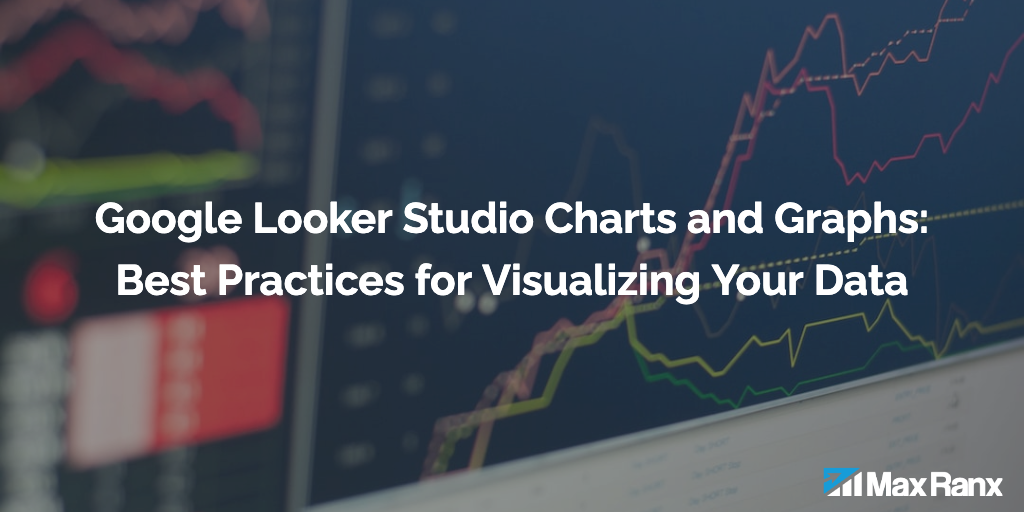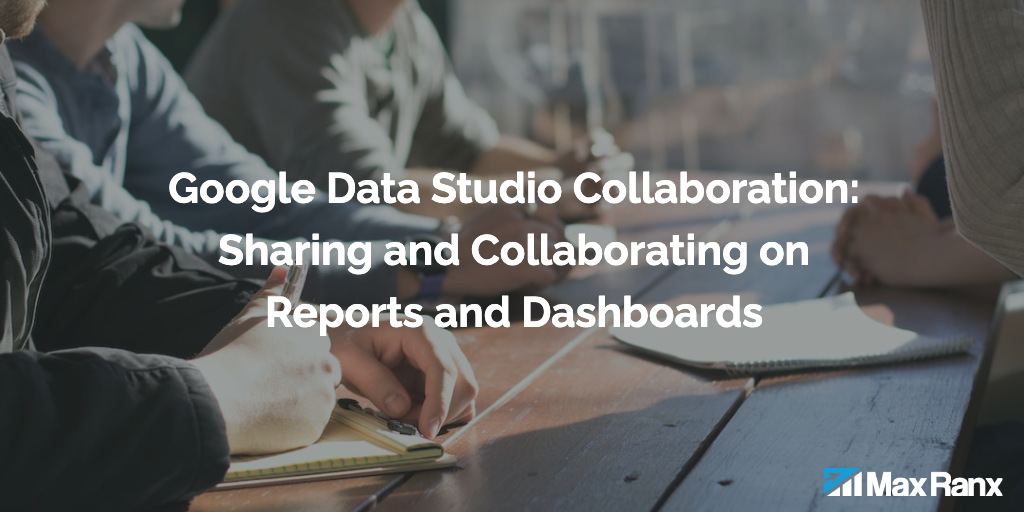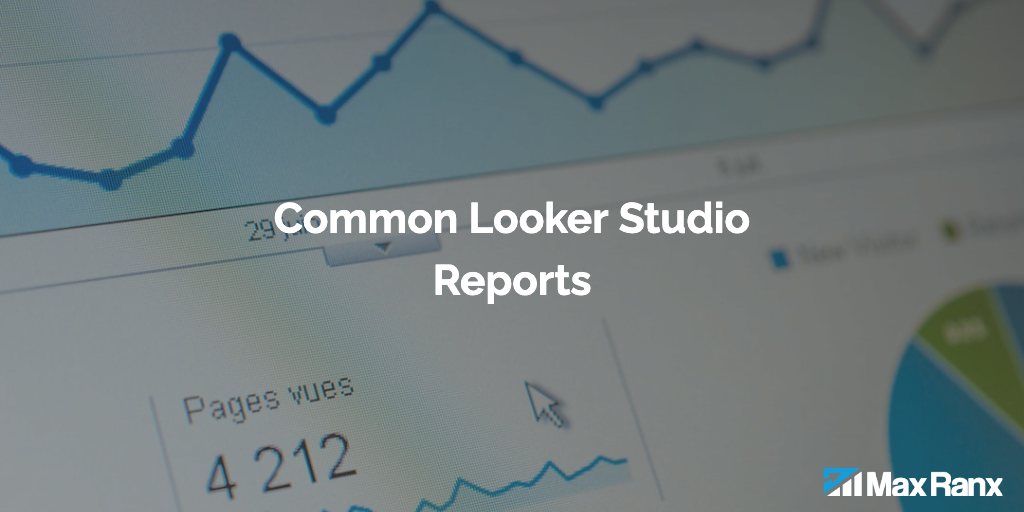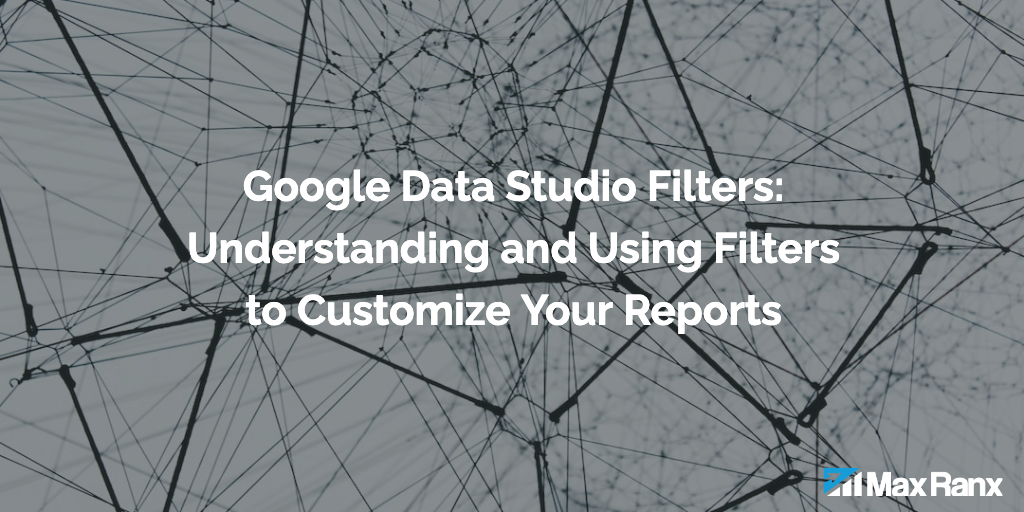When creating charts and graphs in Looker Studio (formerly Data Studio), it’s important to consider the type of data you are working with and the message you want to convey. Different types of data are best represented by different chart types. For example, line charts are well-suited for displaying time-series data, while bar charts are best for comparing data across different categories.
Another important consideration is the scale and range of the data you are working with. It’s important to choose an appropriate scale and range for the chart or graph, as using an inappropriate scale can lead to distorted or misleading results.
One of the most important best practices for creating charts and graphs in Looker Studio is to keep them simple and uncluttered. Avoid using unnecessary elements such as gridlines or overly complex chart types, as they can make the chart difficult to understand. Stick to using the essential components of the chart, such as the x- and y-axis, and use color and labels effectively to highlight key insights.
Another important best practice is to use a consistent design throughout the report. Use a consistent color scheme and font style for all charts and graphs in the report, and ensure that the charts have a similar layout and structure. This will make the report easier to understand and more visually appealing.
It’s also important to choose appropriate label, title and descriptions to your chart, so the data can be easily understood. Make sure that the label is self-explanatory, providing context to the data, and not too complex or difficult to understand. Be sure to include the title that describe what the chart represents and use short and simple description to provide additional details when necessary.
Another powerful feature of Looker Studio is the ability to create calculated fields and use them in your charts and graphs. A calculated field is a formula that you can use to manipulate and analyze your data. By using calculated fields, you can create new data insights that may not be immediately apparent in the raw data.
Interactive features like filters, sorting, and drilling down, can help your audience explore the data in different ways. These features allow your audience to gain a deeper understanding of the data, by looking at it from different angles and focusing on specific aspects.
Finally, it’s important to test and iterate when creating charts and graphs in Looker Studio. Review the chart with different people and get feedback to see if the chart is easy to understand and if it effectively communicates the data insights. Use this feedback to make changes and improvements to the chart, until you achieve the desired level of effectiveness.
Conclusion
Google Looker Studio is a powerful tool for creating interactive and customizable reports and dashboards, but creating effective charts and graphs requires an understanding of best practices for visualizing data. By understanding how to use filters, and by following best practices for creating charts and graphs, such as keeping them simple and uncluttered, using a consistent design, and testing and iterating, you can create effective reports and dashboards that communicate data insights in a clear and engaging way.