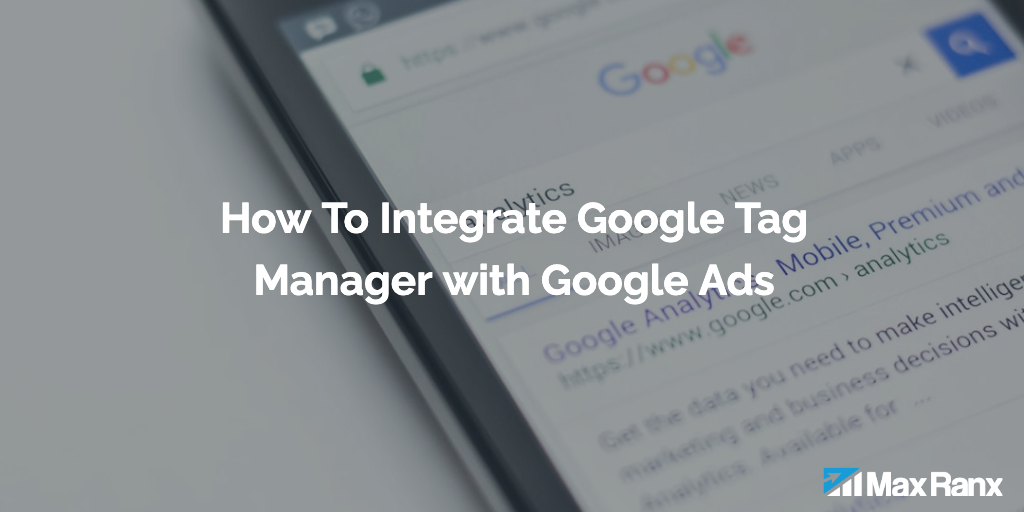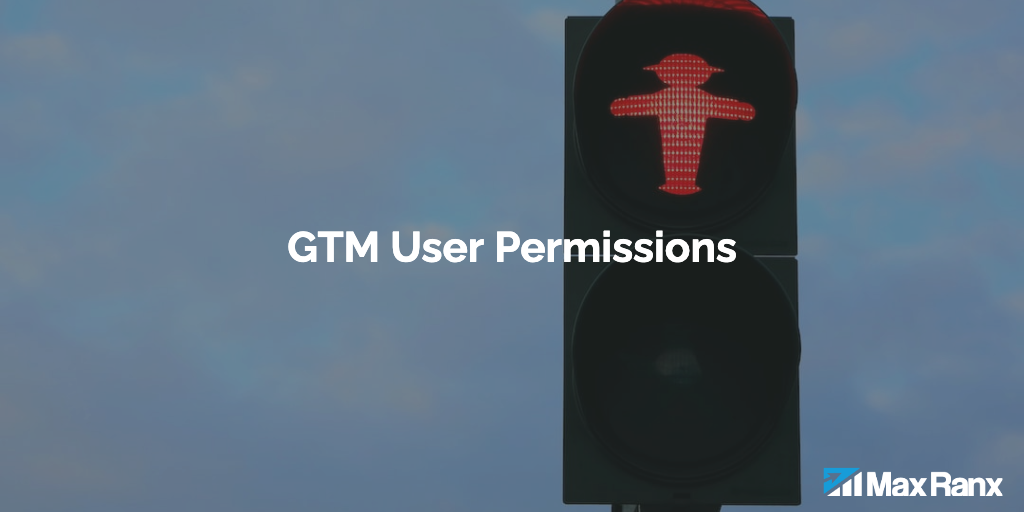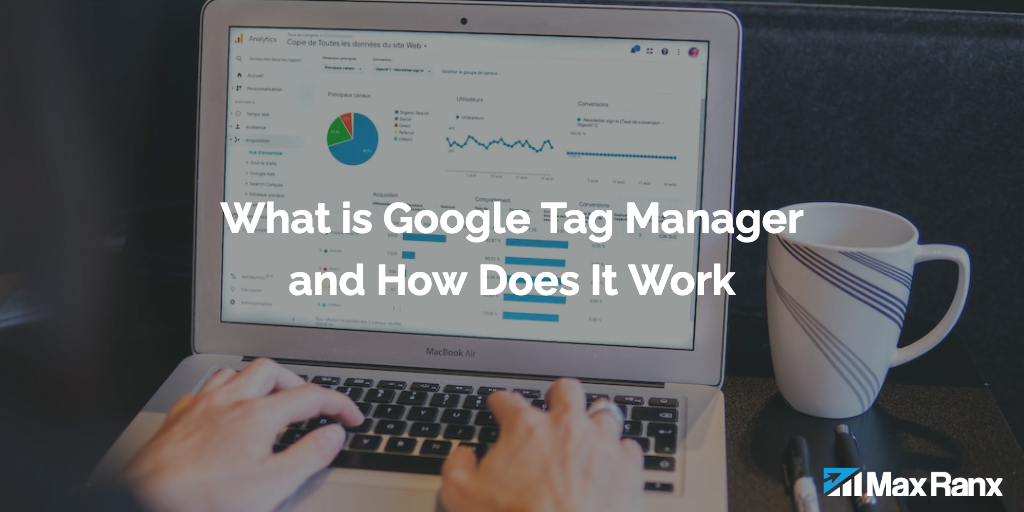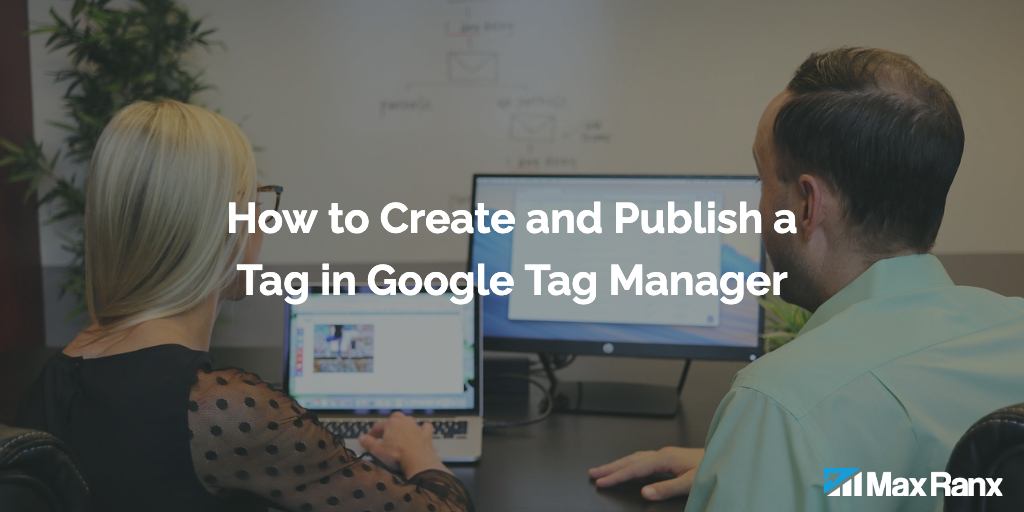Google Tag Manager (GTM) is a tool that allows businesses to easily add tracking and marketing tags to their websites and manage these tags in one place. GTM allows businesses to quickly and easily add tracking and marketing tags to their websites without having to hardcode them into the website’s code. By using GTM, businesses can easily track user behavior, run retargeting campaigns, and track events on their websites. GTM can be used in conjunction with a variety of tools, including Google Optimize and Google Ads, to improve the performance and user experience of a website.
To integrate GTM with Google Ads, you will need to have a GTM account and a Google Ads account. If you do not have these, you can sign up for a Google account and then visit the GTM and Google Ads websites to get started.
Step 1: Set up Google Tag Manager
The first thing you will need to do is set up GTM on your website. To do this, you will need to create a GTM account and install the GTM code on your website.
- Go to the GTM website and click “Sign Up” to create a new account.
- Follow the prompts to create your account and set up your GTM container.
- Once you have created your GTM account, you will be given a GTM code snippet that you will need to install on your website.
- To install the GTM code on your website, you will need to add it to the head section of every page on your site. You can do this manually by adding the code to your website’s HTML, or you can use a plugin or extension if you are using a content management system like WordPress.
Step 2: Set up Google Ads
Next, you will need to set up your Google Ads account and create an advertising campaign.
- Go to the Google Ads website and click “Sign In” to log in with your Google account.
- Follow the prompts to set up your Google Ads account and create your first advertising campaign. You will need to choose a campaign type, select your target audience, and set your budget and bid strategy.
- Once you have set up your campaign, you will be given a Google Ads tracking code that you will need to install on your website.
Step 3: Create a tag in GTM
Now that you have GTM and Google Ads set up on your website, you are ready to create a tag in GTM that will integrate your Google Ads tracking code with your website.
- In GTM, click the “Tags” tab and then click the “New” button to create a new tag.
- Give your tag a name and then select “Google Ads Conversion Tracking” as the tag type.
- In the “Google Ads Conversion Tracking Settings” section, paste the Google Ads tracking code that you were given into the “Global Site Tag” field.
- In the “Triggering” section, select the trigger that you want to use to trigger your Google Ads tracking code. This could be based on a specific page view, a button click, or any other event that you choose.
- Click the “Save” button to save your tag.
Step 4: Publish your changes
Once you have created your tag, you are ready to publish your changes and start tracking conversions with Google Ads.
- In GTM, click the “Submit” button to submit your changes for review.
- In the “Submission Description” field, enter a brief description of the changes that you made.
- Click the “Publish” button to publish your changes and start tracking conversions with Google Ads.
Step 5: Monitor and analyze your results
As your advertising campaign is running, you will want to monitor and analyze the results to see how effective it is and make any necessary adjustments.
- In Google Ads, click the “Conversions” tab to see the results of your campaign.
- You can view the number of conversions, the cost per conversion, and other metrics to understand the performance of your campaign.
- Use the data and insights from your campaign to make informed decisions about your advertising strategy and optimize your campaigns for better results.
In conclusion, integrating GTM with Google Ads allows you to easily track and measure the effectiveness of your advertising campaigns. By following the steps outlined above, you can quickly and easily set up tracking for your Google Ads campaigns and use the data and insights to make informed decisions about your marketing strategy.