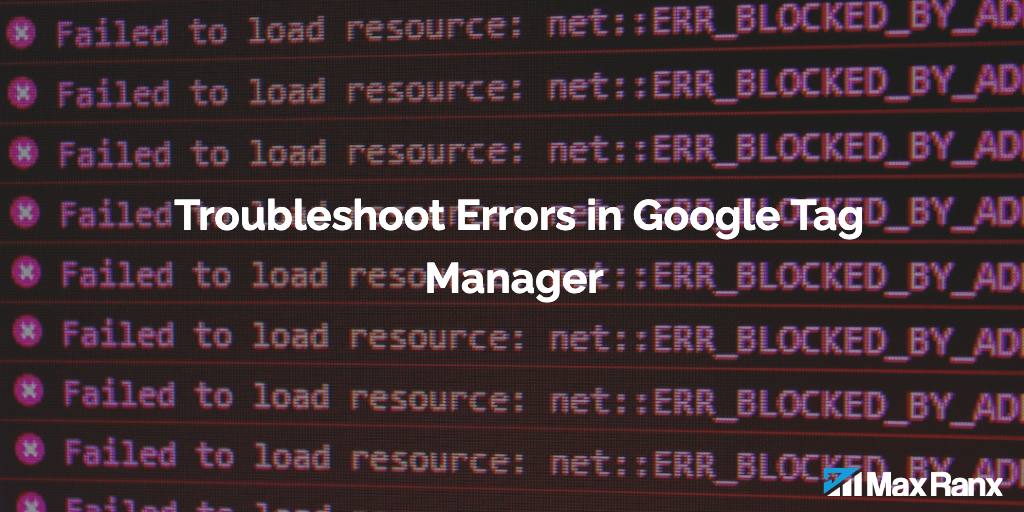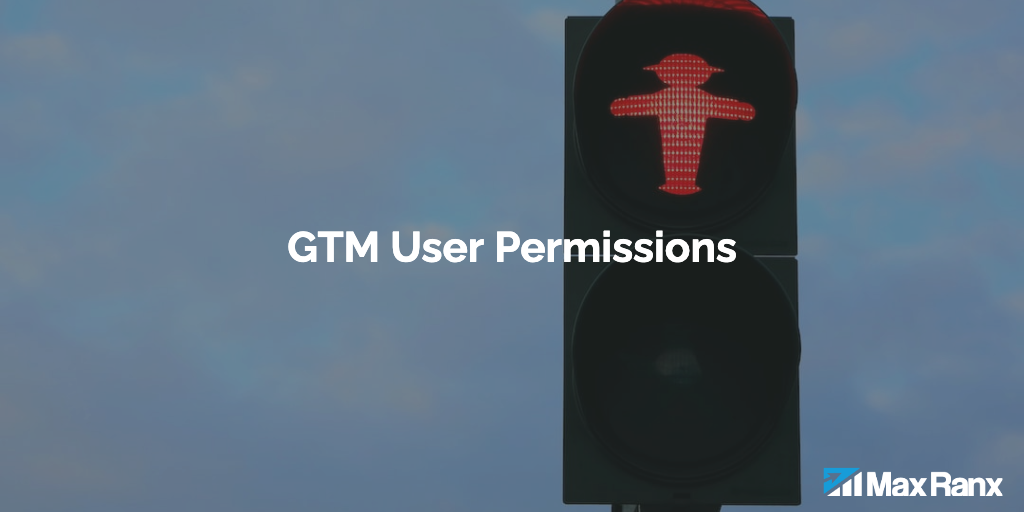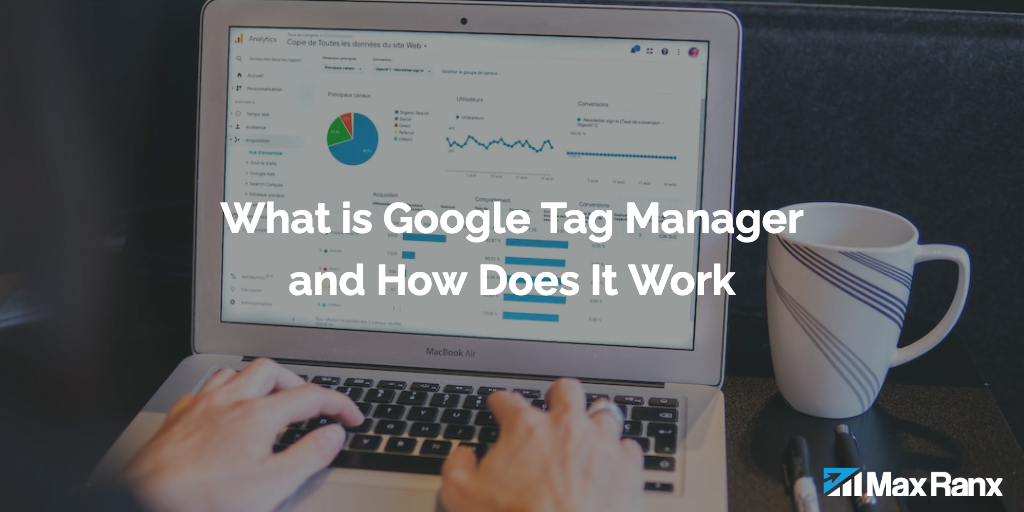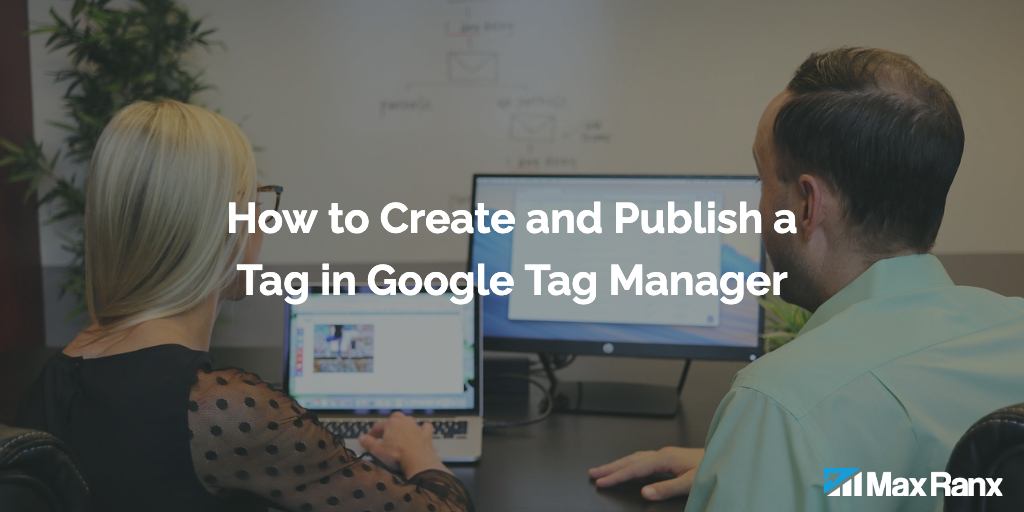GTM is a tool that enables marketers to easily manage tracking tags on their website without needing to alter code. However, errors can still occur. In this article, we will examine some of the strategies and tools that can be utilized to troubleshoot errors in GTM. By using these resources, marketers can efficiently resolve errors and ensure that their tags are operating correctly, allowing them to more effectively analyze and optimize their online marketing efforts.
One way to troubleshoot errors in GTM is to use the “Preview and Debug” mode. This mode allows you to see what tags are being fired on your website in real-time, as well as any errors that may occur. To access the “Preview and Debug” mode, click the “Preview” button in the top right corner of the GTM interface. This will open a new window that shows you what tags are being fired on your website, as well as any errors that may occur.
Another way to troubleshoot errors in GTM is to use the “Debug Mode” feature. This feature allows you to see detailed information about the tags that are being fired on your website, as well as any errors that may occur. To access the “Debug Mode” feature, click the “Debug” button in the top right corner of the GTM interface. This will open a new window that shows you detailed information about the tags that are being fired on your website, as well as any errors that may occur.
In addition to the “Preview and Debug” and “Debug Mode” features, GTM also has a number of other tools that can be used for troubleshooting errors. One of these tools is the “Tag Assistant” chrome extension. This extension allows you to see what tags are being fired on your website, as well as any errors that may occur. To use the “Tag Assistant” extension, simply install it on your Chrome browser and then visit your website. The extension will show you what tags are being fired on your website, as well as any errors that may occur.
Another tool that can be used for troubleshooting errors in GTM is the “Google Analytics Debugger” chrome extension. This extension allows you to see detailed information about the tags that are being fired on your website, as well as any errors that may occur. To use the “Google Analytics Debugger” extension, simply install it on your Chrome browser and then visit your website. The extension will show you detailed information about the tags that are being fired on your website, as well as any errors that may occur.
In addition to the tools mentioned above, GTM also has a number of other features and tools that can be used for troubleshooting errors. For example, GTM has a “Debug Console” that allows you to see detailed information about the tags that are being fired on your website, as well as any errors that may occur. GTM also has a “Data Layer” that allows you to see the data that is being passed between the website and the GTM container, which can be useful for troubleshooting errors.
In conclusion, there are a number of ways and tools that can be used for troubleshooting errors in GTM. By using the “Preview and Debug” mode, the “Debug Mode” feature, the “Tag Assistant” extension, the “Google Analytics Debugger” extension, and other features and tools, you can easily troubleshoot errors in GTM and ensure that your tags are working correctly. This can help you better understand and optimize your online marketing efforts and make data-driven decisions about your marketing strategies.