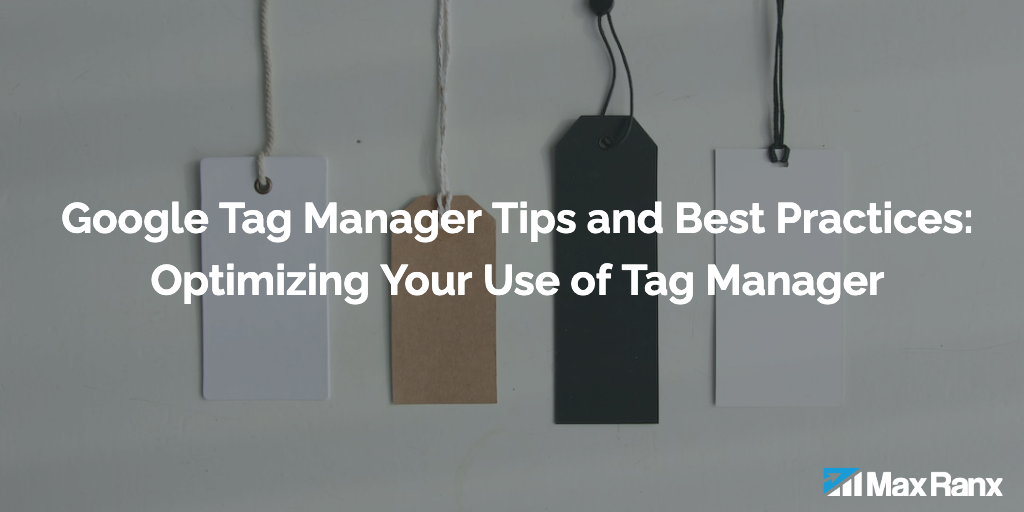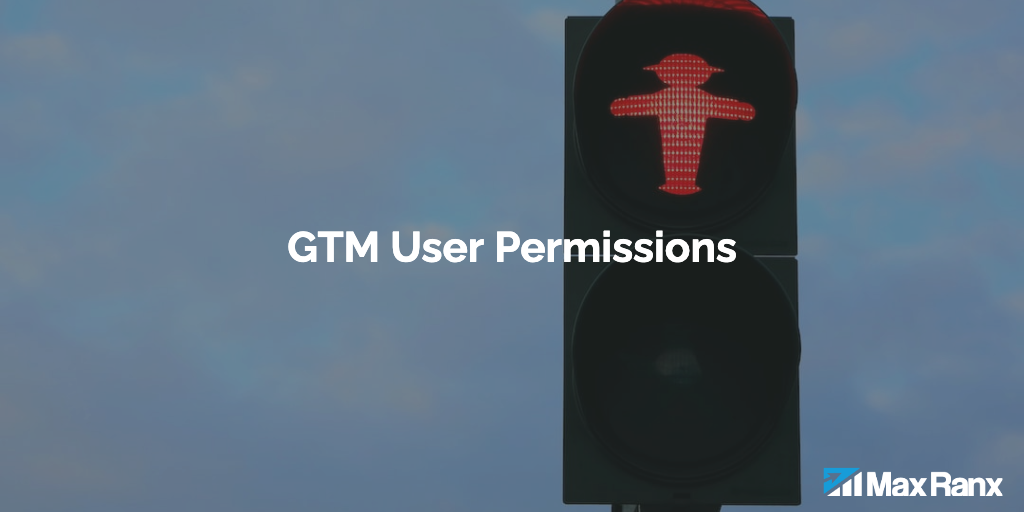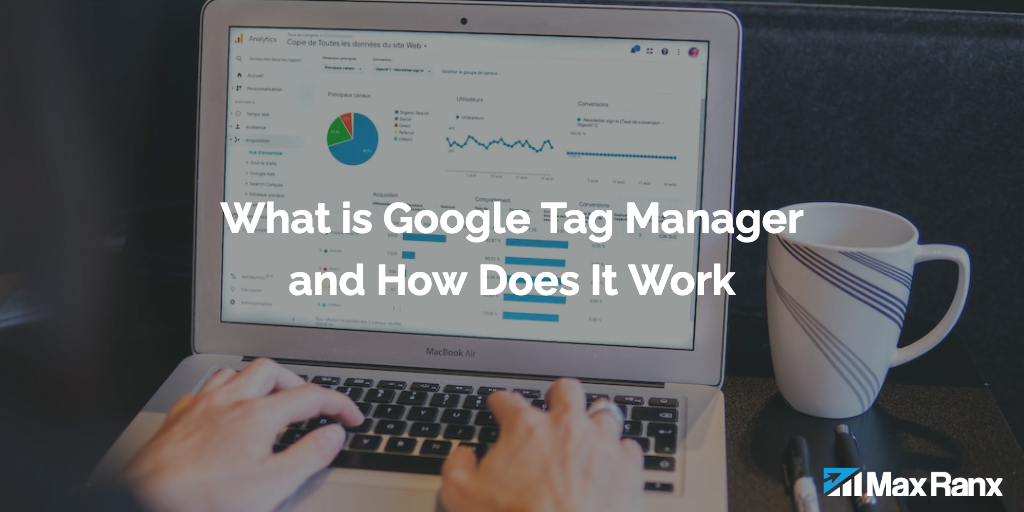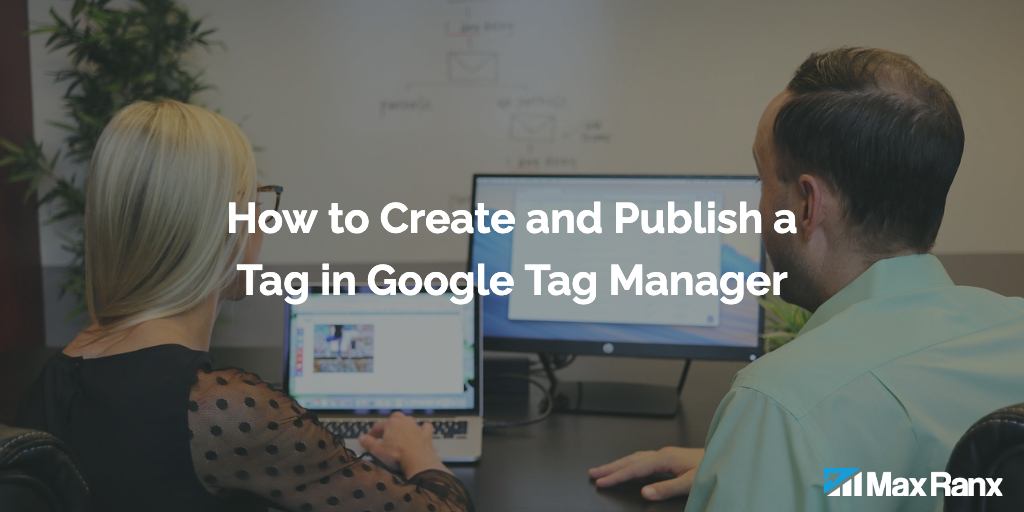Google Tag Manager is a powerful tool that allows you to quickly and easily add tracking and marketing tags to your website. However, it’s important to use the tool correctly in order to ensure that you are getting accurate and complete data. In this article, we’ll take a look at some tips and best practices for optimizing your use of Google Tag Manager.
1. Use preview and debug mode to test your tags
Before you publish your tags, it’s important to test them to make sure that they are working correctly. You can use preview and debug mode to do this. Preview mode allows you to see what tags will fire on your website without actually publishing them, while debug mode allows you to see exactly what tags are firing and troubleshoot any issues. To use preview and debug mode, click on the “Preview” button in the top right corner of the Tag Manager interface.
2. Use Google Analytics Debugger to troubleshoot issues with your tags
If you’re having issues with your Google Analytics tags, you can use the Google Analytics Debugger to troubleshoot the problem. The Debugger is a Chrome extension that logs information about your Google Analytics tags to the console, allowing you to see exactly what is happening with your tags and identify any issues. To use the Debugger, simply install the extension and then enable it in the Chrome developer console.
3. Use trigger groups to organize your triggers
Triggers are used to specify when a tag should fire. To make your triggers more organized and easier to manage, you can use trigger groups. A trigger group is a collection of triggers that are related to each other, and can be used to fire a tag when any of the triggers in the group are met. To create a trigger group, go to the “Triggers” tab in your Tag Manager account, and then click on the “New Trigger Group” button.
4. Use the tag sequencing feature to control the order in which your tags fire
The tag sequencing feature allows you to control the order in which your tags fire. This can be useful if you have tags that depend on each other or if you want to ensure that certain tags fire before others. To use the tag sequencing feature, go to the “Tags” tab in your Tag Manager account, and then click on the “Tag Sequencing” button. From here, you can specify the order in which your tags should fire.
5. Use tag templates to save time and reduce errors
Tag templates are pre-designed tags that you can use to quickly and easily implement common tracking and marketing tags. Tag templates can save you a lot of time and reduce the risk of errors, as they are already configured with the correct settings and parameters. To use a tag template, go to the “Tags” tab in your Tag Manager account, and then click on the “New Tag” button. From here, you can select a tag template from the list of available templates.
6. Use version control to track changes to your tags and triggers
Version control is an important feature of Google Tag Manager that allows you to track changes to your tags and triggers over time. This can be especially useful if you have multiple people working on your tags, or if you want to be able to revert to a previous version if something goes wrong. To use version control, go to the “Admin” tab in your Tag Manager account, and then click on the “Version Control” subtab. From here, you can create a new version, publish a version, and view the history of your versions.
Conclusion
Google Tag Manager is a powerful tool for adding tracking and marketing tags to your website. By following the tips and best practices outlined in this article, you can optimize your use of the tool and ensure that you are getting accurate and complete data. Whether you’re using preview and debug mode, the Google Analytics Debugger, trigger groups, tag sequencing, tag templates, or version control, these features can help you get the most out of your Tag Manager implementation.